Click on your username at the top right and click on notifications.
<---- Back to FAQ Page
Getting email and pop-up notifications
Email notifications
Most of these options are straight forward.
The ones that may not be as obvious are the starred category options.
When you’re on the mainspace page – you’ll see that there’s a star next to each category. So when you click on these any action related to a “starred category” will happen.
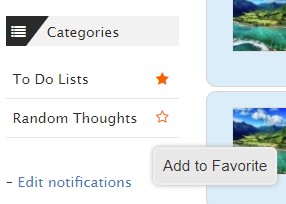
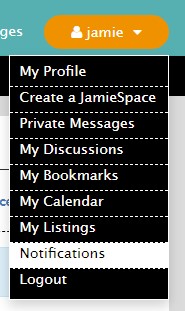
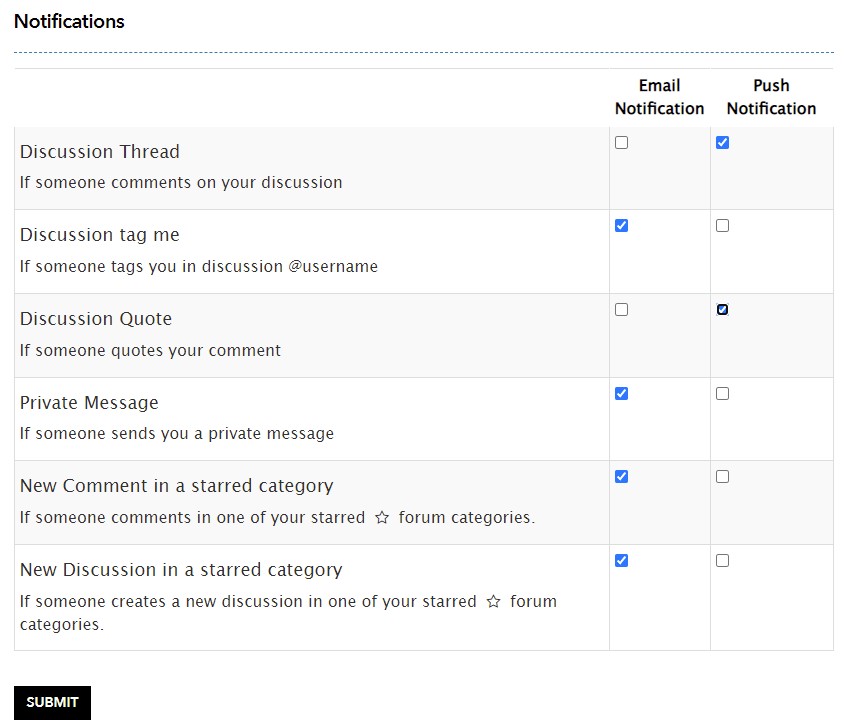
Push notifications
On your browser
When you first log into a community it will ask you if you want notifications.
If you selected yes – then push notifications will work in that browser. Whenever an action has happened, you will see a pop up window in the lower righthand corner of your screen.
To check if this is turned on – you can click on the lock symbol by your web address and edit your push notification options.
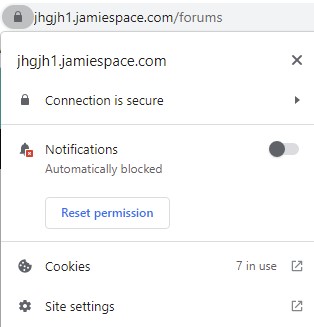
On your phone
First – add the JamieSpace to your homescreen: https://jamiespace.com/mobile/
Next – click on the icon and log in.
Once logged in – click on your name and click on notifications in the drop down.
Scroll down to see where it says “Allow notifications”.
You’ll get a pop up – just confirm and you should be all set.